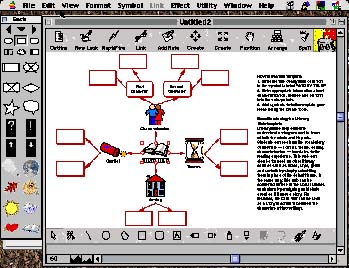
Having read that a multitude of software packages are available to help students with learning disabilities work more productively, I set out during the summer of 2000 to familiarize myself with some of this software, and to try it out with several students. My quest: to find the most appropriate electronic tools which can help students whose writing lacks organization, clarity and correct mechanics, and to learn as much as I could about how this software can be used.
Four Software Programs
In my reading I repeatedly came across the names of four software programs that became the heart of my exploration: Inspiration (Inspiration Software, Inc.), eReader (CAST), Write:OutLoud (Don Johnston Incorporated) and Co:Writer (Don Johnston Incorporated).
Inspiration (www.inspiration.com) is a graphic organizer and prewriting tool which enables the user to develop ideas visually through the use of a technique commonly referred to as webbing or mind mapping. In the "Diagram" view one can build and arrange graphical webs. There are 35 templates and examples that guide users through the process of filling in a web, such as the components of a persuasive essay, character study or even a science lab. With one mouse click these webs can then be changed into a text outline, which can then be imported into a word processing document to be expanded into a paper.
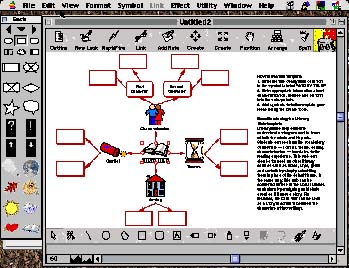
eReader by CAST (Center for Applied Special Technology) (www.cast.org) is a talking text reader. Text readers were originally developed to support the needs of people with visual impairments, but they have been adapted and modified for people with learning disabilities. An earlier version of this product was named the ULTimate Reader. eReader has several features that make it useful to users with reading and writing difficulties. It can read aloud the text in a word processing document, on web pages, and printed text that has been scanned into a computer. eReader is one of the very few text readers which is available for both Macintosh and PC computers and is relatively inexpensive.
Write:OutLoud(www.donjohnston.com) is a talking word processor. It operates the same as any word processing program with text manipulation features, a spell check, cut and paste functions, plus it has one additional benefit: it speaks! Teachers can set the program to read aloud letters, words, sentences, and/or paragraphs, depending on a student's needs. The voice can be changed, as can the speed and volume at which the computer reads the text.
Co:Writer is word prediction software that is used in tandem with a word processing program. It predicts the next word in a sentence at several levels of sophistication and has many features that enable the reader to get to the correct word quickly without laboring over spelling or expending too many keystrokes. To use this program the student must simultaneously open both a word processing document and Co:Writer. As the student types each letter, Co:Writer produces an evolving, numbered list of suggestions for the word that the student may want. Clicking on the correct word in the list of suggested words, or pressing one of the numeric keys, selects the word, which is then transferred into the user's sentence. A speech option allows the computer to speak the word choices and selected words. Once the student types ending punctuation, the sentence is automatically moved into the word processing document. The text can then be edited as one normally would in the word processing program. Co:Writer is the most expensive of these software packages, but it is a complex program and is worth the cost.
Learning the Software
After installing the software onto a Macintosh PowerBook G3, I leapt into my summer project, spending several days familiarizing myself with the features of each program.
The documentation provided with the software was easy to understand, and after working through several examples in the manuals I could not wait to begin showing the programs to students. Borrowing children of friends, and talking with evangelical zeal to people I met at a summer camp in which I was teaching, brought me a steady stream of interested students. In all, twelve students ranging from grade three to a sophomore in college experimented with the software, eight of whom had documented learning disabilities, dyslexia or attention deficit/hyperactivity disorder.
Writing Problems to Overcome
Before trying the software, most of the students told me that they found it challenging to organize their thoughts and produce coherent text. Faced with a blank sheet of paper, they tended not to know where to begin their school writing assignments. Difficulty editing written work also proved to be a common experience of the students. The older students frequently told me their spelling and grammar "stunk" and their teachers rarely praised their written work.
A Fifth Grader's Reaction to the Writing Tools
This was especially true of Seth, an exceptionally bright student entering the fifth grade who has difficulty with sustained attention, dysgraphia and poor spelling. When given a writing assignment Seth has been known to spend several hours in thought, trying to decide what to write and how to begin. His frustration has lead him to dictate his thoughts to his mother, or rush to produce an unreadable document which did not reflect his very fine thinking. When I first met Seth during his fourth grade year, we spent a few weeks discussing the concept of graphic organizers and practiced using the paper and pencil variety to get his thoughts on paper. Another suggestion for Seth was that he concentrate his effort on learning to keyboard well. Using the Herzog Keyboarding company's Hub Key Sensors (www.herzogkeyboarding.com) to keep his fingers anchored to the correct keyboarding position, he quickly caught on to the format of Sunburst's Type to Learn keyboarding program (www.sunburst.com), and by the summer months was proudly reporting typing speeds exceeding twenty words per minute. Seth was ready to take on the challenge of independently using the computer to organize and edit his written work.
Seth's familiarity with paper based graphic organizers made it easy for him to transfer to using the templates provided in Inspiration. He found the "fill in the blank" assistance provided by Inspiration's character study template particularly supportive and was able to generate outlines on which he could expand. While Seth continues to need support to get started and to make a decision about his exact topic, his increased practice with writing and his webs made with Inspiration have helped him work more independently and gain better control over the planning stage of the writing process.
Benefits of the Computer Reading Aloud a Student's Work
As a new typist and with his minimal writing experience, Seth's work was riddled with typographical and mechanical errors. While many of these were caught and corrected using a spell check, several errors were left unidentified. Seth tended to start sentences with the same word and used simple sentences that did not reflect the complexities of his spoken language. Experienced writers know that reading their text aloud helps them hear redundancies and find errors. Many students with reading disabilities skip this step, as they cannot easily find errors on their own.
When reading aloud, they tend to read what they think they wrote, rather than what is actually on the page. However, using a text reader or talking word processing program when editing helps students hear run-on sentences, misuse of words, lack of pluralization and redundant or awkward language. The computer is impartial when reading a piece of writing, and it does not tend to emphasize one error over another, as a parent or teacher tends to do when editing a child's work.
The feedback from the computer is
instant, and a child can stop the speech output at any point, make a correction, and
then listen to the text changes to hear if the correction works.
Seth tried using both Write:OutLoud and eReader to read his work aloud. His word processing program of choice is Microsoft Word, so he used Word when initially writing, then copied and pasted his text into eReader. Write:OutLoud will not open documents saved in Word. It will, however, read those saved as a text file. Converting his document to a text file was an extra step that complicated the editing process, so Seth decided to stick with eReader.
Watching my students' genuine pleasure while manipulating the eReader buttons came to be one of the most rewarding aspects of this project. Eleven of the twelve students were enthralled with listening to the computer read their work, and without help from me, they found many things that they wanted to revise and edit. Seth heard instances in the text where he had made typographical errors that had not been picked up by the spell checker (he had written a real word, but not the word he had intended to use). He experimented with punctuation, seeing whether his text sounded better with the pause the computer made when he inserted a period or a comma. He also changed words he had overused. This lead him to search for alternate words which would not change his meaning, but which would spice up his language.
An Eighth Grader Finds Success
Andy, an eighth grader with dyslexia and weaknesses in organization and spelling, had similar experiences to Seth. Andy and I had been trying to find a way to get him the computer tools he needed to succeed in school. His parents were reluctant to spend the considerable sum necessary to purchase another home computer and additional software. Late one rainy afternoon when Andy's mother came to collect him after our meeting, we invited her into the classroom to see the writing he had been doing. He had had an epiphany that day, discovering how easy it was to improve his writing if he heard it read aloud. As his mother sat watching him confidently explain how he had edited his work, a look of wonder spread across her face. Andy's school struggles over the years had been a tremendous worry. He spoke so compellingly about how the software had helped him that she understood at that moment that the computer was not a crutch or just a cool toy that would keep him from learning to correct his work the old fashioned way. She began to believe that it was a powerful vehicle that would help him learn the skills he needed to write academic papers.
Word Prediction for a Third Grader
As a third grader, Larry was the youngest child in my summer study and perhaps
the most significantly troubled by attention deficit/hyperactivity disorder,
motor problems and poor organization. When writing with a pen or pencil he could
not get more than a few words on the paper without considerable teacher support.
He was just beginning to learn to keyboard.
He seemed the perfect candidate for
Co:Writer, and in fact, Larry took to the word prediction software right away.
Almost ninety-five percent of the words Larry wanted to use were predicted
by Co:Writer within the first three letters
of each word he typed. He quickly learned to manipulate the program and
move between the word prediction screen and the word processing screen, and gave
an endearing shout, "Yes!" every time
the software produced the word he wanted to use. If the spelling of the word he
wanted
was new to him, he marveled at
it, repeating it aloud without prompting. From the first try he produced
longer, more detailed pieces of writing which included compound sentences quite
unlike those he had been writing by hand.
Determining the correct word from the suggested list presented by a spell check is often a serious obstacle for students with learning disabilities. They might know that a word is spelled wrong, but they do not have the foggiest notion of which word on the list of suggestions is the correct choice. Write:OutLoud's speaking spell check helped Larry avoid this problem. Most of all, Larry loved how his words sounded when he changed the voice in which Write:Outloud spoke. Adults who are familiar with the synthesized speech capability of Write:OutLoud might groan in sympathy if they knew how many hours I listened to the computer "sing" text in the pipe organ voice. For the first time ever Larry wanted to add extra words into his text and modify his written language in order to make the computer voice sound more rhythmic as it read his work. Unbelievably, all of Larry's changes improved and extended his written work. His positive experience using Co:Writer and Write:OutLoud made the task of writing less daunting, and I was confident that this experience would transfer to his school writing tasks.
Issues with Technology Implementation
This project has helped me articulate several key issues to the successful implementation of assistive technology. As I found when working with Larry, a school's response to a child's use of a computer for writing may not be enthusiastic. Some teachers feel computer use in younger children who are just developing their skills as writers is inappropriate, while others insist that they do not want a student's use of a computer to make him/her look different from peers who are not using the computer. Teachers who are not skilled in using computers themselves often feel uncomfortable allowing their students to use a computer for written work. Therefore, my first recommendation is staff development for both special education and regular education teachers. Teacher training is vital for making teachers aware of the possibilities of using technology to help their students.
Secondly, I came to realize that the students in my project who worked most efficiently on the computer were those who could type well. Keyboarding instruction needs to be a priority for students who stand to gain from the use of assistive technology. I have also come to realize that instructional support to help students gain proficiency in specific software programs needs to be ongoing.
My third lesson relates to the need for teachers and administrators to collaborate with parents. I spent a significant amount of time explaining and demonstrating the uses of computers to the parents of my students. In doing so, it became clear that parental understanding and support of the goals and purpose behind an assistive technology intervention is vital for students' future use of the software. Considering the way many schools operate, it often falls to the parents to advocate for their child as s/he progresses from grade to grade, so it is essential that they understand the technology tools and benefits.
Lastly, the high cost of hardware and software for individual families and school systems remains a difficult issue. The digital divide in our society between those who have access to computer technology and those who do not is a deep concern, and it is one that requires creative thinking and careful planning in order to solve.
Karen Pike is coordinator of the Lower
School Learning Resource Center at Princeton Day School. She is an alumna of the
LDTC graduate program in the Department of Special Education at The College of New Jersey.